How to stop teams from showing away when idle
- by NMP Innovation
- in Blogs
- on 10:26 pm
How to stop teams from showing away when idle
For remote work and collaboration, Microsoft Teams is a vital tool. But sometimes, the application can go idle, which can cause users to miss important messages or calls. Here are some ways to keep Teams running and avoid it from going idle. ( The best and easiest way is the final way )
Update Your Teams App
Keeping your Teams app updated is the first step. Your status might not be displayed properly if the app is outdated. You need to install the latest updates, no matter if you use Teams on a computer or a mobile device.
Adjust Your Computer’s Sleep Settings
If your computer sleeps, your status in Teams will change to “Away” automatically. You can avoid this by changing the time before your computer sleeps or goes idle. For example, on Windows, you can adjust the Screen turn-off and Sleep durations by going to Settings > System > Power & battery > Screen and sleep.
Start a Meeting with Yourself
- Start a meeting with only yourself: This can usually be done by selecting the option to start a new meeting and not inviting anyone else.
- Change your status: After the meeting starts, go to your profile or settings and change your status from “In a call” to “Available”.
This method will show a green dot next to your name, indicating that you are active.
Manually Set Your Status
Your status in Teams is set automatically by your Outlook calendar and your idle detection. You can change this behaviour by setting your status manually to any status you want. You can go back to the default behaviour by selecting “Reset status”.
Use Extensions
Some users have tried using extensions that stop Teams from becoming “Idle”. These extensions make the Teams app stay active even when you’re not using it actively. However, some organisations do not like mouse jigger software on there machines, so the best option that’s easiest to all is the notepad trick.
Use Notepad
The final way on how to stop teams from showing away when idle is to open a notepad on your computer and place a small weight on your space bar. This is just a simple way to keep your status available
While Microsoft Team’s idle status can be a nuisance at times, there are several ways to manage it effectively. Whether it’s keeping your app updated, adjusting your computer’s sleep settings, or even using extensions, these methods can help ensure that you remain active on Teams and don’t miss any important communications.
If you would like to understand more about what teams can do for you, just reach out to our team
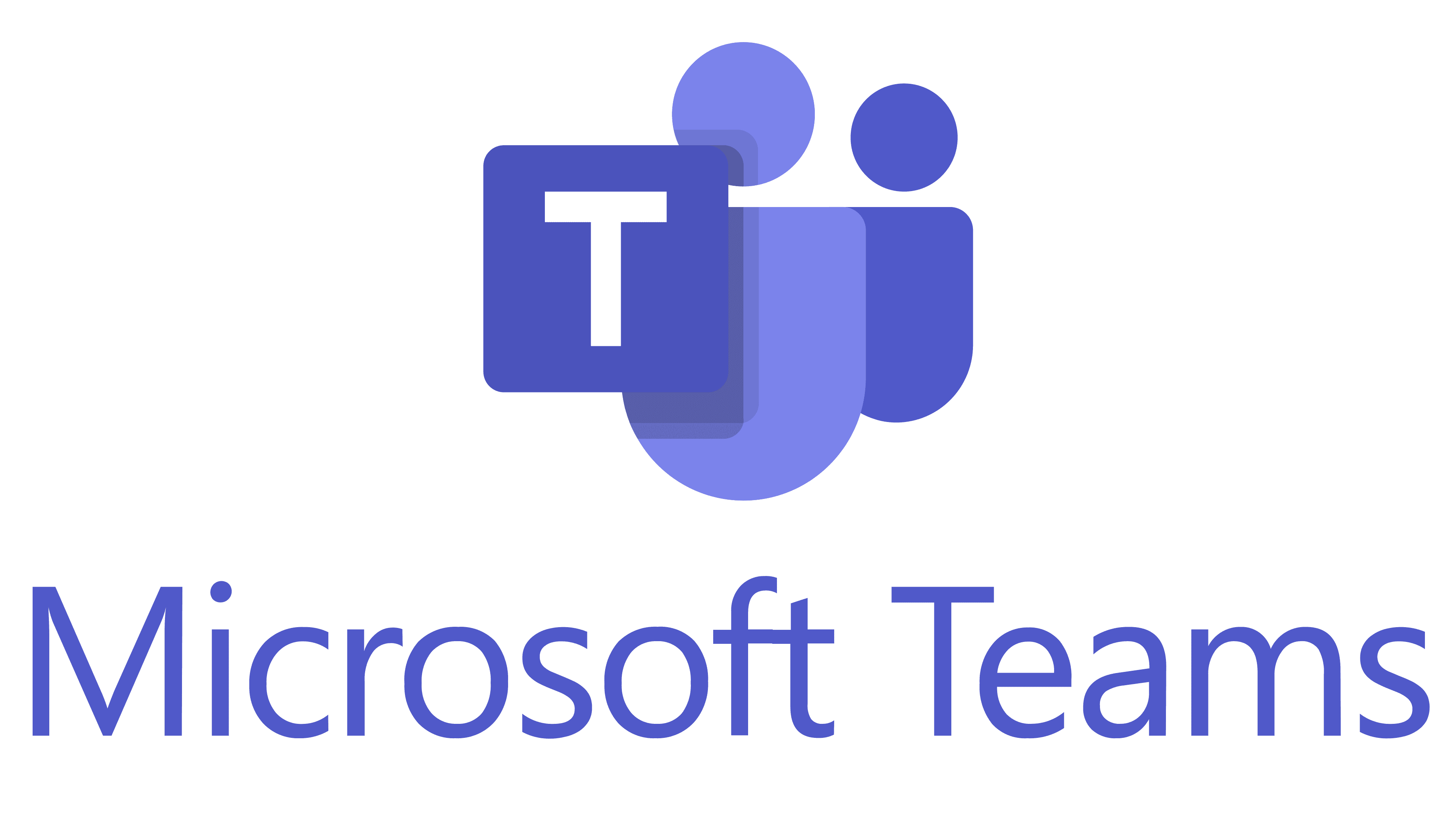
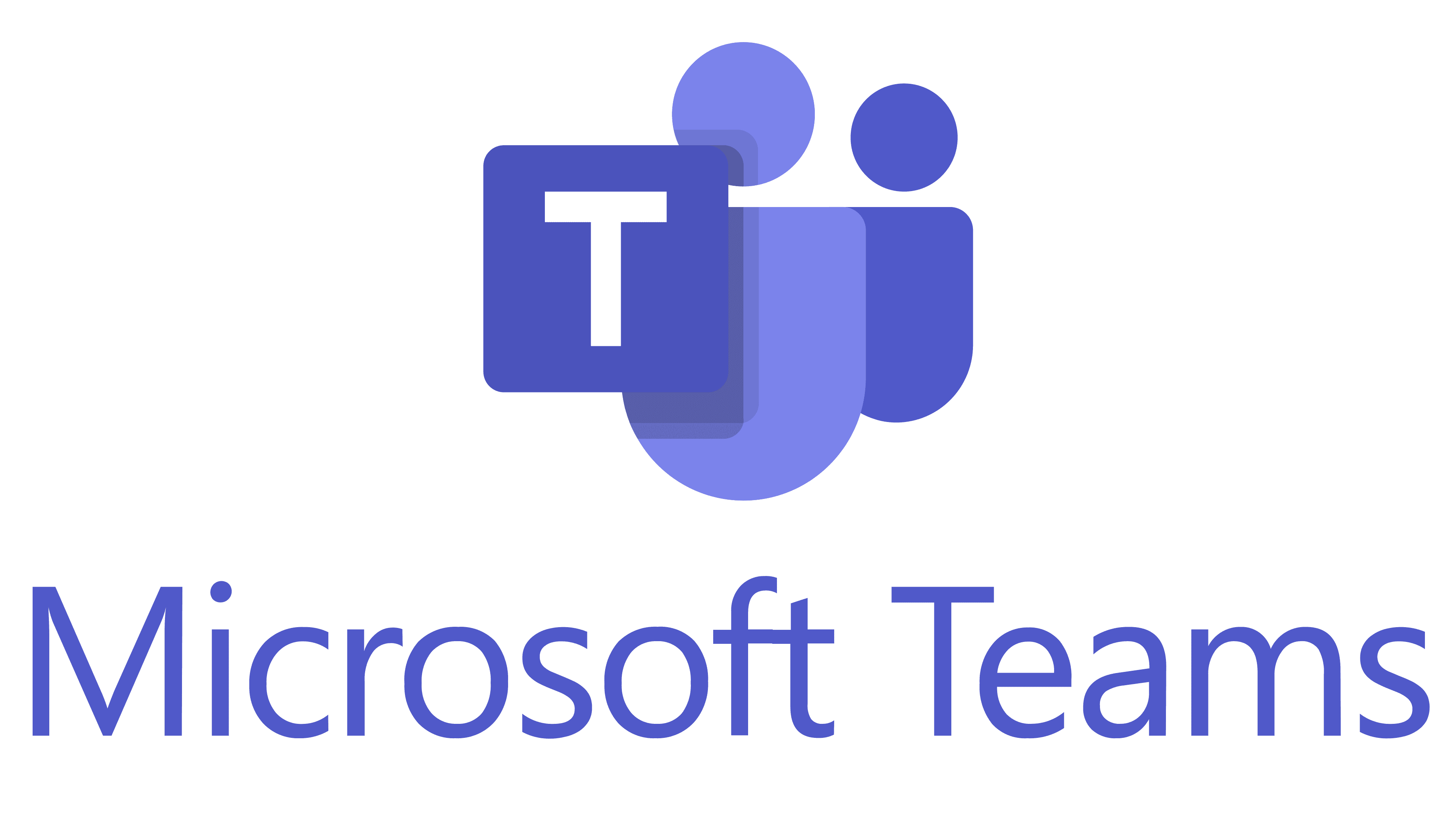
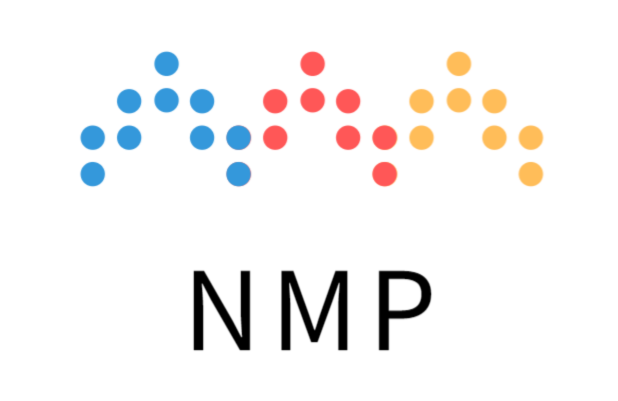
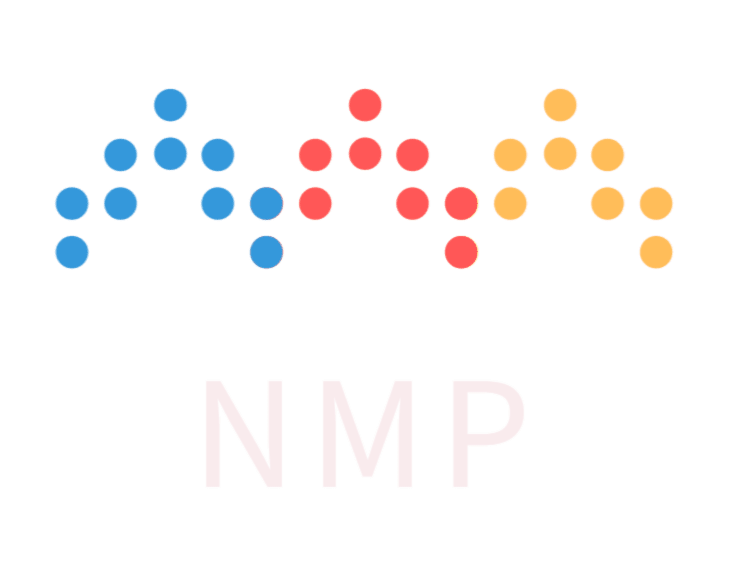
Recent Comments